
UNBOXING & MANUAL
CHIRP
First-Time Use
Unpacking
Activate CHIRP
1.Retrieve the USB charging cable from the carton, and connect it to the lateral side of the marble base of CHIRP. A short “beep” is emitted when connected.
2.Touch the left and right button “< >” located at the base, and select settings on the display panel. -> Press the “-” button to confirm setting.

Q. Do I have to use an USB charging cable when using CHIRP?
A. Yes, DAQICONCEPT CHIRP requires power, but does not support charging, so it cannot be used wirelessly.
Q. Why is the time incorrect whenever I move CHIRP to a new location?
A. The time setting of DAQICONCEPT CHIRP is reset whenever the power is unplugged, therefore requiring another set up.
Operation and Setting
Light Control

1.A short “beep” emitted from CHIRP once connected indicates successful connection.

2. Touch the circular “brightness control button” located on the base to adjust ->
(1) Short Press: 3-level adjustment
(2) Long Press: stepless adjustment
Time Setting
1. A short “beep” emitted from CHIRP once connected indicates successful connection.

2.Touch the “< >” left and right buttons at the base, and select “00:00” as indicated on the display panel. -> Press the “-” select button on the right to enter time setting.

3.Touch the “< >” left and right buttons at the base, and select “12HR” or “24HR” as indicated on the display panel. -> Press the “-” select button on the right to confirm on the hour system.

4.Touch the “< >” left and right buttons at the base, and select “SET” as indicated on the display panel. -> Press the “-” select button on the right. -> Press the “< >” left and right buttons to adjust the time. -> Press the “-” select button on the right to complete the time setting.
Press the “-” select button on the right. -> Press the “< >” left and right buttons to adjust the time.
Press the “-” select button on the right to complete the time setting.
“DAQIchirp”
Time Setting Transmission through App
1. Scan the QR Code inside the manual using your smartphone, and download the “DAQIchirp” App.

2.Open the “DAQIchirp” App, then select “Time” -> select “12HR” or “24HR”.

3.Face the speaker of your smartphone towards the microphone of CHIRP.

4.Click on the orange SYNC circle on the top right of your smartphone screen, and wait for 5-10 seconds for successful transmission.
Q. How do I know if the time indicated on CHIRP is morning or afternoon under a “12HR” system?
A. Refer to the “・” behind the minutes if you have selected the 12HR system.
When the “・” is located at the top: a.m.
(picture 1, left)
When the “・” is located at the bottom: p.m.
(picture 2, right)


Alarm Setting
1. A short “beep” emitted from CHIRP once connected indicates successful connection.

2.Touch the “< >” left and right buttons at the base, and select “(( 🔔 ))” as indicated on the display panel. -> Press the “-” select button on the right to enter alarm setting.

3.Touch the “< >” left and right buttons at the base, and select “🔔 Light” and “🔔 No Light”. -> Press the “-” select button on the right to confirm on the sound and light mode.

4. Display panel is indicated with “00:00”. -> Touch the “< >” left and right buttons to adjust the time. -> Press the “-” select button on the right to complete the alarm setting.

5.Display panel is indicated with “-“and “+”. -> Touch the “< >” left and right buttons to adjust the volume. -> Press the “-” select button on the right to complete the alarm volume setting.

6.The indicator light on the right will flash orange after alarm setting is complete.

5. Click on the orange SYNC circle on the top right of your smartphone screen, and wait for 5-10 seconds for successful transmission.
“DAQIchirp”
Alarm Sound Setting Transmission through App
1. Scan the QR Code inside the manual using your smartphone, and download the “DAQIchirp” App.

2.Open the “DAQIchirp” app, then select “🔔Alarm”. -> Select the chirping sound and natural sound that you like.

3.Select the sound and light mode “🔔 Light” or “🔔 “. -> Adjust the alarm time by flicking the numbers.

4.Face the speaker of your smartphone towards the microphone of CHIRP.
Q. Will the alarm ring everyday?
A. No, the alarm requires a daily set up.
Q. Will the configured alarm ring if I remove the USB cable from CHIRP?
A. No, another set up is required.
Q. How to activate snooze?
A. Press any buttons at the base when the alarm rings to enter 10 minutes of snooze, where the light will still be on, and the sound will be temporarily suspended. The ringing sound will once again ring/play automatically after 10 minutes.
Q. How to turn off the alarm and snooze?
A. There are two ways to turn off the alarm or snooze:
① Touch the “< >” left and right buttons, and select (( 🔔 )) on the display panel. -> Press the “-” select button on OFF to turn off the corresponding function.
②Long press the “-” select button on the right to turn off the corresponding function.
Q. Will it keep ringing if I forgot to turn off the alarm of snooze?
A. No, the alarm will turn off automatically after 15 minutes if you do not activate the snooze function or turn off the alarm.
Q. Why am I unable to hear chirping and natural sound when using the “DAQIchirp” App?
A. Please check if your smartphone is set to mute. If so, please turn the mute function off, and turn up the volume.
Q. Does my smartphone have to be in close proximity with CHIRP when transmitting sound?
A. Yes. DAQICONCEPT CHIRP records sound through reflection, so a successful transmission is guaranteed only when the speaker of the smartphone is approximately 10-20cm away from the microphone of CHIRP.
Sleep Mode Setting
1. A short “beep” emitted from CHIRP once connected indicates successful connection.

2.Touch the “< >” left and right buttons at the base, and select “zzZ” as indicated on the display panel. -> Press the “-” select button on the right to enter sleep mode setting.
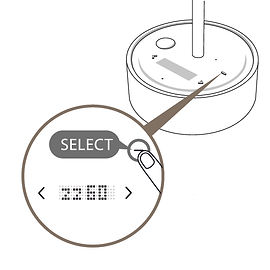
3.Touch the “< >” left and right buttons, and select “zz30” or “zz60” on the display panel. -> Press the “-” select button on the right to confirm on the countdown time.
Q. What will happen when the countdown for the sleep mode is finished?
A. Natural sound or light will be automatically turned off after 30 or 60 minutes of countdown if the relevant functions are activated.
Volume Setting
1. A short “beep” emitted from CHIRP once connected indicates successful connection.

2.Touch the “< >” left and right buttons at the base, and select “VOL” as indicated on the display panel. -> Press the “-” select button on the right to enter volume setting.

3.Touch the “< >” left and right buttons at the base to increase and decrease the volume. -> Press the “-” select button on the right to confirm on the volume.
Q. How do I increase the volume?
A. Touch the “>” right button to increase the volume, and the “<“ left button to decrease the volume.
DAQICONCEPT CHIRP has a lowest volume of 1 and a highest volume of 7.
“DAQIchirp”
Natural Sound Setting Transmission through App
1. Scan the QR Code inside the manual using your smartphone, and download the “DAQIchirp” App.

2.Open the “DAQIchirp” App, and select “🎵Nature”, then select up to 3 of your favorite natural sounds.

3.Face the speaker of your smartphone towards the microphone of CHIRP.

4.Click on the orange SYNC circle on the top right of your smartphone screen, and wait for 5-10 seconds for successful transmission.
Natural Sound Setting
1. A short “beep” emitted from CHIRP once connected indicates successful connection.

2.Touch the “< >” left and right buttons at the base, and select “🎵🎵” as indicated on the display panel. -> Press the “-” select button on the right to enter natural sound setting.

3.Touch the “< >” left and right buttons at the base, and select “🎵1”, “🎵2”, or “🎵3”. -> Press the “-” select button on the right to confirm on the natural sound.
Q. How do I change or delete my natural sound?
A. Open the “DAQIchirp” App, and click on the selected natural sound on the top of the “🎵Nature” menu to delete. -> Click on the orange SYNC circle on the top right of your smartphone screen, and wait for 5-10 to record and alter your natural sounds on CHIRP.
Q. Do I have to press the SYNC button on the top right corner of my smartphone screen to change the chirping sound, natural sound, or alarm setting in the “DAQIchirp” App?
A. Yes, any changes to the setting will only be simultaneously recorded onto CHIRP by pressing the SYNC button.
Q. Can I play natural sound from CHIRP directly through the “DAQIchirp” App on my phone?
A. No, the sound can only be operated and played through the panel of CHIRP.
Q. Can CHIRP play other sounds?
A. DAQICONCEPT CHIRP can only play back the sound provided in the “DAQIchirp” App, such as chirping and natural sound.
Q. What are the differences between JinGoo and CHIRP?
A. JinGoo is a wireless Bluetooth speaker lamp and is used by pairing with the Bluetooth function of smartphones, whereas CHIRP is operated through the DAQIchirp app that is capable of play various chirping sounds, natural sceneries, as well as include functions of alarm and sleep mode.
Q. How long is the warranty for DAQICONCEPT products?
A. DAQICONCEPT offers 1 year of warranty owing to its emphases on product sustainability and user experience.
Q. Can I use my own USB cables?
A. Yes, but they will have to conform to the USB specification of CHIRP.
Q. Can a single smartphone operate multiple units of DAQICONCEPT CHIRP?
A. Yes.
Q. Can I set up multiple alarms on the same unit of DAQICONCEPT CHIRP?
A. No, only one alarm can be configured each time.
Q. Can I activate or turn off the natural sound or alarm through a remote access from the “DAQIchirp” App?
A. No, it can only be operated from the panel of DAQICONCEPT CHIRP.











